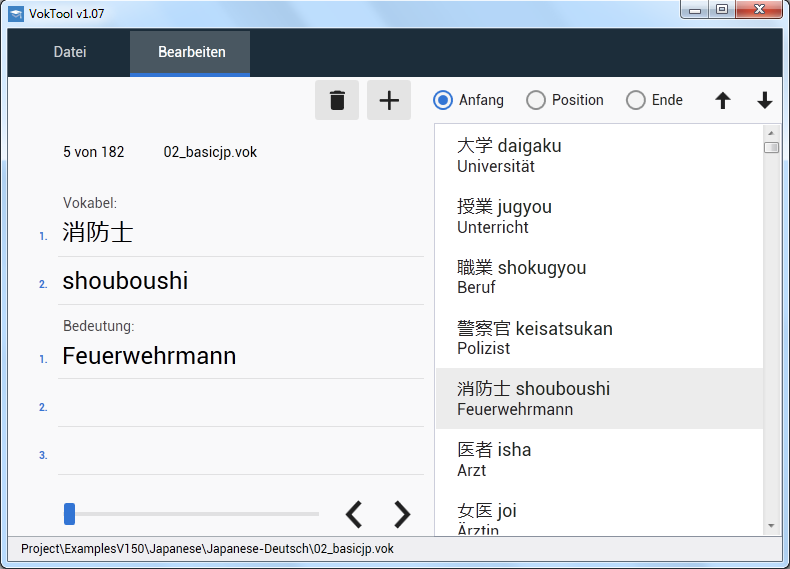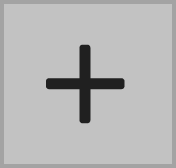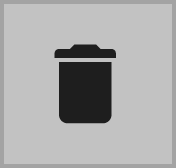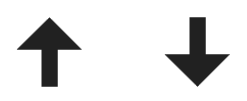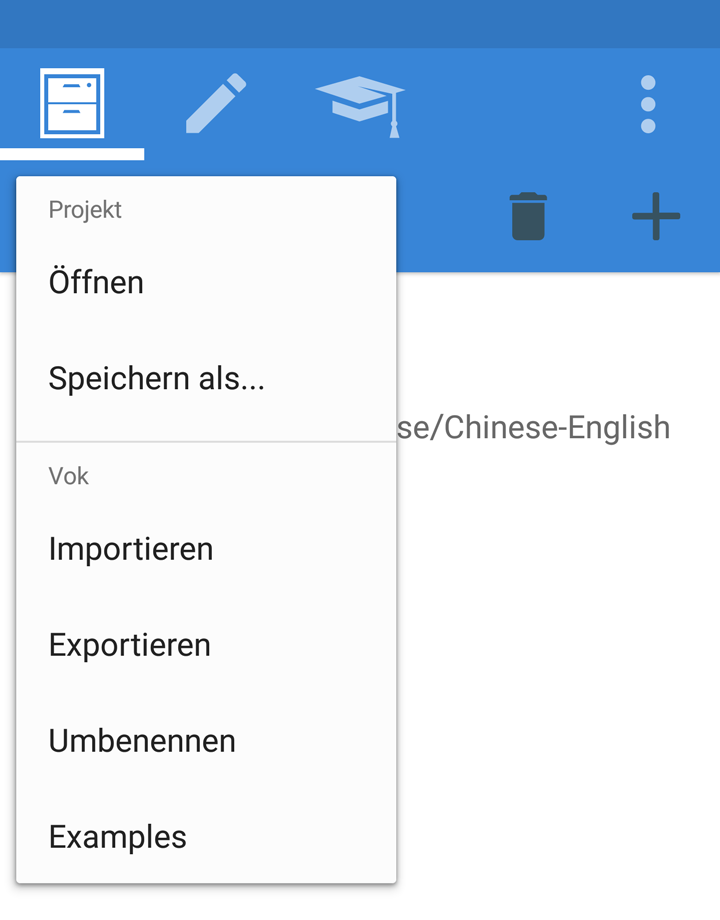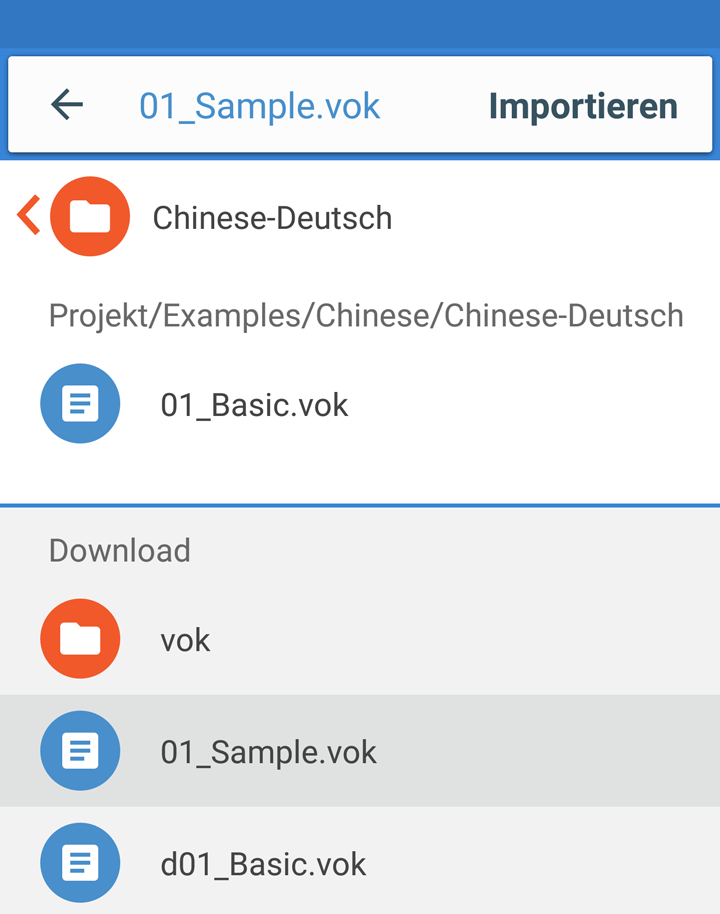VokTool v1.07 (11.July.2020)
Create or edit .vok files on your computer. Free (for Vocfu Vocabulary Trainer App)
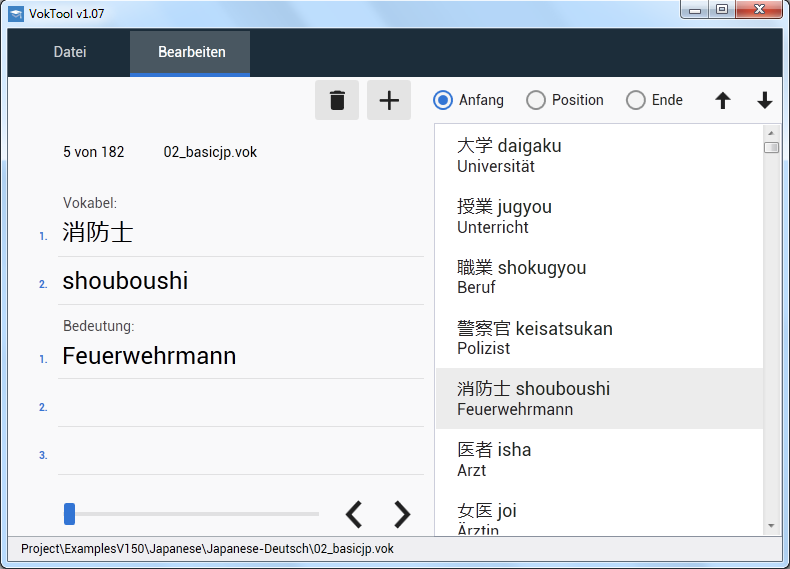
Download
For Win7, Win8 - Win10
Version1.07
Quick Usage
Extract VokTool.zip to Desktop and start VokTool.exe
Win7: If VokTool doesn't start, you'll need to install .NET Framework 4.5 or higher.
(Web search: .NET Framework 4.5)
Setup
Copy VokTool.zip to the desktop.
Unzip
Right-click on 'VokTool.zip', 'Extract all ..' or double-click on 'VokTool.zip'
the bar at the top of the window contains a function 'Extract all files'.
(Alternative: Unpack with 7zip, Winzip)
In the unpacked folder 'VokTool'
'VokTool.exe' - starts the program
'Project' Folder -
All your (.vok) vocabulary files are saved there.
Functions
In File:
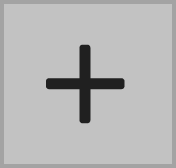
Create a (.vok) file or folder.
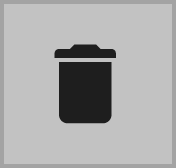
Delete a vocabulary file or folder.
Import, Export
Copies a (.vok) file into or out of the 'Project' folder.
Save Project
Saves the entire contents of the 'Project' folder as a packed file (.vtp)
Open Project
Replaces all files in the 'Project' folder with the contents of the packed file.
In Edit:
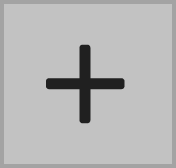
Creates a new vocabulary (card). The card is not saved until you click on 'Save'.

Adds the new word to the first, selected or last position.
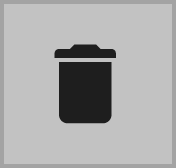
'Delete' mode. Select word and click 'Delete'. 'Ok' - Quits delete mode.
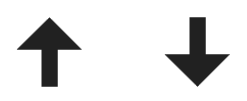
Moves the position of the vocabulary item in the list.
Import vocabulary into Vokfu
1.
Export files (.vok) from VokTool. (Or copy files yourself from the 'Project' folder)
2.

Connect your smartphone, tablet to your computer with a USB cable. There is a 'Download' folder on the device.
Copy the (.vok) files into it.
3.
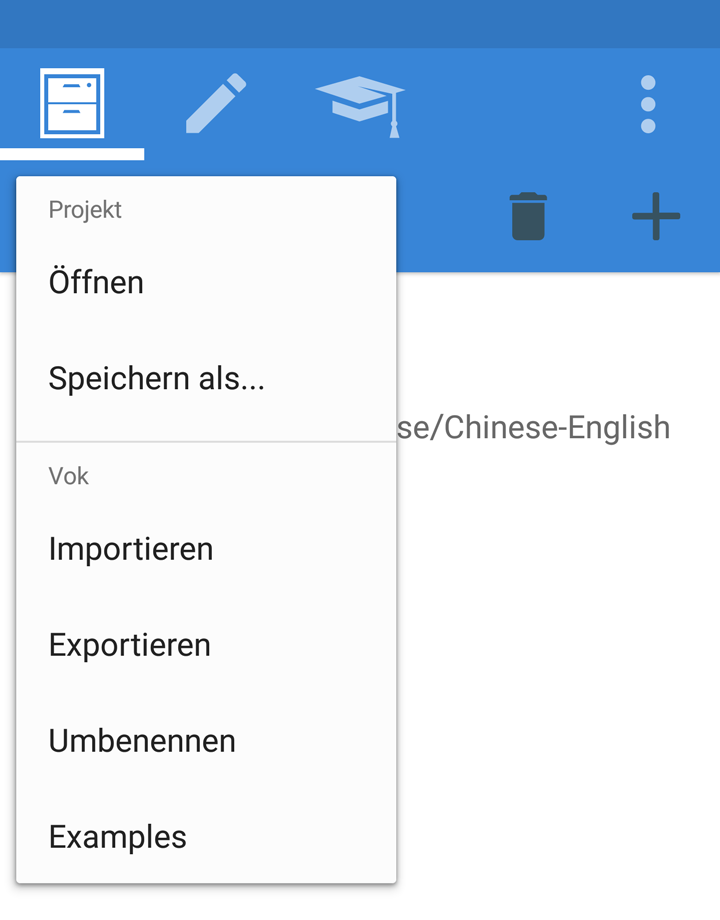
In the Vokfu app: Tap on 'File', 'Import' (Menu on the left).
The device asks for permission. 'Allow'
4.
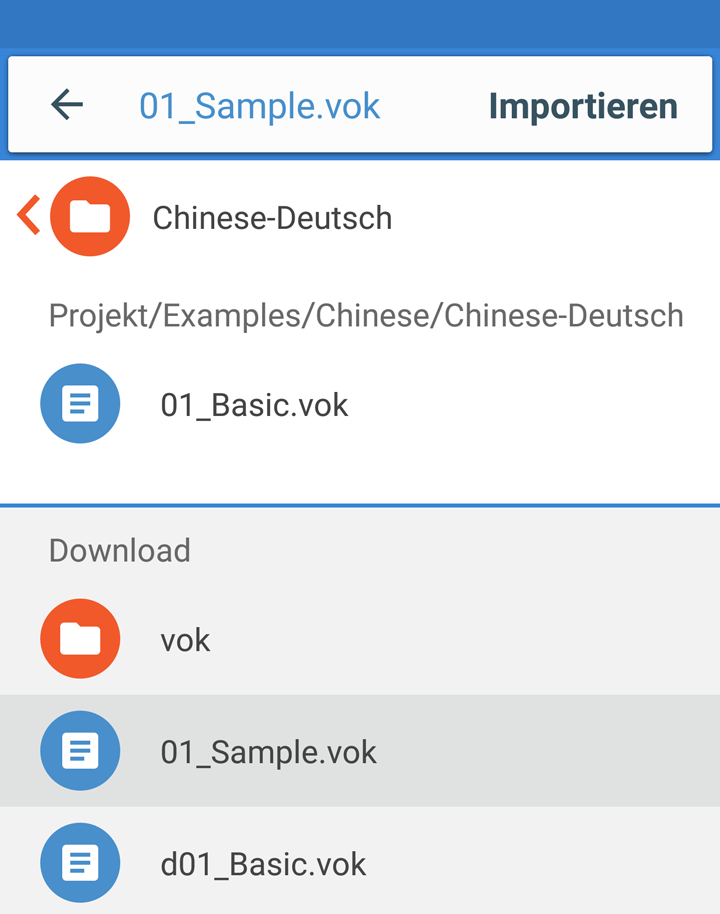
Top (or left) is the 'Project' folder. In the bottom list is the 'Download' folder.
Select the desired (.vok) file and tap on 'Import'.